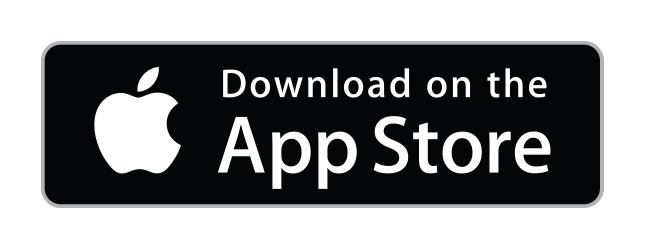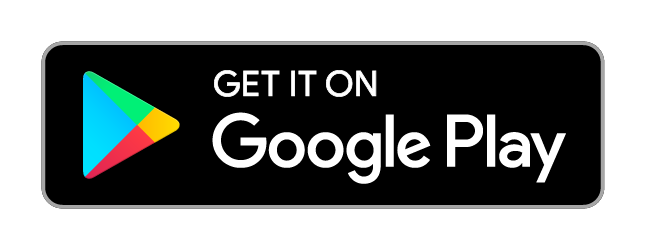Virgin Media Hub 3.0 WiFi Parental Controls Guide
Restricting the Internet using your home router is one of the first choice options when applying parental controls to your home life.
Its free to do using your routers Web Interface. However, manually updating the web page of your router is not as simple and straightforward to perform when you just want a button to press that blocked/schedules your kids internet. with our App automating this process it makes it really simple and much quicker than using the routers web page.
How do I restrict devices on Virgin Superhub 3? (a.k.a Hub 3.0)
The easiest way to use the Hub 3.0 Parental controls or WIFI controls
is to download and use our WiFi blocker app. This takes the complexity out of WiFi Control and WiFi Router Parental Controls and really simplifies it to simple button presses with great overview of your connected devices. Saving you a lot of time.
Virgin Media parental control not working?
This is widely known in the community that the parental controls through the web interface of the hub 3.0 are buggy (Scheduling per MAC address)
The Hub 3.0 and its bugs in WiFi Parental Controls was the reason we created the app so we could have a simple easy to access button to switch off and on the kids WiFi/Internet. Blocking/Unblocking devices using MAC filtering works great,
just when you need to schedule it becomes an issue. We found a good workaround for the scheduling bug on the router
that was never fixed or prioritised and added it into the App. The initial setup is slow as each device is allocated a static IP address but worth waiting for. Router internet access scheduling is great and the router handles the auto blocking at set times.
How do I restrict devices on Virgin superhub 3?
1. Download and install WiFi Blocker app
2. visit your superhub 3 routers Web page to ensure you have performed setup (enter 192.168.0.1 in a web browser and set language/password, then logout).
3. Run WiFi Blocker setup wizard (can take 5 minutes setup depending on devices you have)
4. Set Weekly Schedule to hours you wish internet to be off
5. Find devices and assign to schedules (these are auto blocked at schedule off times and auto access internet on on times by the router). No extra effort required. WiFi auto switches off at bed times specified.
6. Quickly pause/unpause or schedule devices on launching app.
7. Avoid the “Block All” toggle on the Hub 3 as the interface is pretty slow with each device taking 5-10 seconds to switch between schedule/pause/unpaused internet. If you do not have many devices on your network this should be fine.
How do I set parental controls on Virgin WiFi?
Managing children’s internet use with Hub3 could not be easier
using WiFi Blocker app, and is certainly the most productive method
Virgin Media Hub 3 Router Info:-
Image:
Manufacturer: Arris
Model No: VMDG505
Model Name: Virgin Media Hub 3.0
Parental Controls: Yes
Block Devices Individually: Yes
Scheduling: Yes (Limited to one schedule across all devices, though weekly hourly gird is excellent
for adjusting times per day for longer weekend evening access or meal times)
Scheduling per device: No. There is one schedule shared across any device
Schedule Type: Weekly Hourly Grid
Restricts Connections: WiFi 2.4G/5G; Wired devices
Default IP Address or hostname: 192.168.0.1
Connected devices: maintained list since last Factory Reset.
Daylight Savings: Schedule matrix requires shifting 1 hour each clock change as the router does not know daylight savings time shift.
Pros:
– Great modem speeds, best in the market
– WiFi range is really good.
– Robust WiFi
– Router replacement guarantee with subscription
– Wifi Blocker works well with the Virgin Media Hub 3.0
– Guest network / Get your guests and kids friends to connect to the guest network rather than
your private network. Guest WiFi toggle available.
Cons:
– Limited to one schedule across all devices
– Schedule requires static IP addresses to operate. Router bug in the MAC Filtering Schedule
results in need to schedule per IP address (requiring static IP addresses).
– Really slow web interface / Slow operation within the app as a result, specifically around router
scheduling.
– Regular Web page disconnection around IP Address & Filtering (scheduling area)
– Public WiFi enabled by default, requires call to Virgin to disable public WiFi from your router if required
(Only affects busy town areas)
– Known Puma 5 chipset bug known to cause latency issues on gaming sites (there have been a few firmware updates to help)
– Devices known to router can grow over time and may need a factory reset over time if you have alot of guest/friends around connecting to your private network.
Router Parental Control Alternatives:
- Hub 3 Router Web page: free, not user friendly, takes along time to setup, fiddly on mobile
- Virgin Media Connect app: free, good for WiFi, does not support scheduling,
does not support Superhubs 1-2 or Hub 4 yet, more finger tax to block/unblock devices.
Seems a bolt on to the Public WiFi app and not designed for Router controls. - Put the Hub 3.0 into Modem mode and buy an alternative WIFI router
- Use WiFi Blocker app … See below links
What is Modem mode on Virgin Hub 3?
If you have your own WiFi router, and do not wish to use the Virgin Hub 3 for the WiFi router aspect,
you can place the Hub 3 into Modem mode only. You do need your Hub 3 modem functionality to
connect to the cable for your broadband fibre.
Putting your Hub 3 into modem mode and setting up a new router is maybe medium difficultly level
and possible for easy level if you follow a good guide online. Note that the WiFi blocker app
will not work with the Virgin Hub 3 in modem mode, and would need to support your WiFi Router replacement.
If you switch to Modem mode and have WiFi blocker, you should reset the app to the Setup wizard
and run against your new router and hopefully we support your alternative.