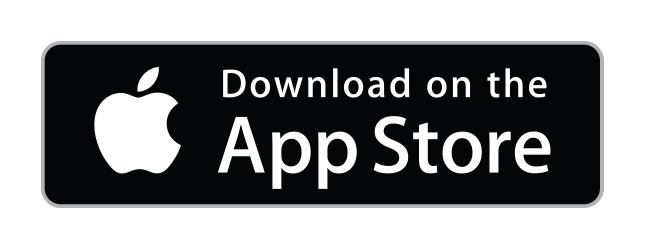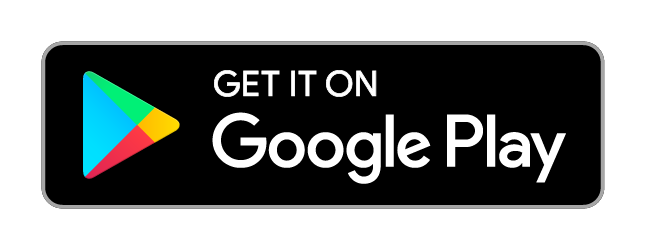CenturyLink WIFI modem routers offer router parental controls through the routers web page interface by entering its IP address into the address bar while connected to your home WIFI. This guide shows you how you can use the WIFI Blocker app to maximise your monitoring and control over your CenturyLink WIFI router that makes monitoring and control of your CenturyLink Home WIFI a breeze.
Control and Monitor your CenturyLink WIFI at your finder tips with our app.
WIFI Blocker app provides you very easy and effortless monitoring and control of your CenturyLink WIFI router.
– You can see who’s connected
– pause play or time access with schedules per device
– see your WiFi passwords for easy sharing.
– get detailed device information for every device that connects to your router
– group devices per family member, and see who’s devices are still currently active.
Control your CenturyLink WiFi today.
How do I see what devices are connected to my WIFI CenturyLink?
Visit the Devices tab within WIFI Blocker and you will get a list of all Devices seen by your CenturyLink
router. The app lists the state of each device whether the device is currently connected.
In WIFI Blocker, visit the Devices tab and you get a list of all the devices that have been on your network, along with currently active devices.
[IMAGE]
– Devices in Blue indicate device is active and unrestricted.
– Devices in Red indicate device is currently restricted from internet use
– Devices in Grey indicate the device is not connected to the router.
– The padlock icon indicates the device is blocked from internet access, and can be active or inactive.
The main device list can be filtered by Active/Inactive devices. The main list provides
you great status per device. You can rename and order the devices in the list by clicking into
each device in the Devices list to see detailed info and set name/order. Ordering devices is handy
so you see your most popular household devices at the top of the list.
Each device within Devices tab you can see more detailed device information by clicking on the device.
You may rename devices to give each device a friendly name, you can see the hostname, MAC address, Device Manufacturer, IP address, and current status.
How do I see who is connected to my CenturyLink WiFi?
You can group devices per child or person under the People tab in WIFI Blocker.
Create a new group/person and simply add their devices, add a timed access schedule, and name the group/person. You can add a profile picture to help you manage your network.
Once people are created with their devices, you can see who is currently active your CenturyLink router, pause play or time access schedule by group/person.
[PEOPLE IMAGE]
Getting an overview of who is currently using your router is useful for various reason. The one reason we use it in our home is to see which devices are still powered on in our house late in the evening, when devices should be powered down to save our energy bill. If I had a penny for every time Lauren left her XBox running while asleep or our with her friends I’d be rich. WIFI Blocker provides you this visibility within a couple seconds launching the app.
Another useful approach is to not auto block the kids, but to educate them to switch off (I mean power off) their devices at night, 1 hour before bedtime, and instil healthy device habits, of course this
approach required you to lead by example. We all know how addictive our computer in our pocket is.
Using WIFI Blocker you can quickly check and monitor which devices are still powered on if they’re connected to your WIFI router (usual default for all devices in your household).
The app also allows you to identify perhaps if your neighbours are borrowing your WIFI (and you can pause their internet permanently using the restrictions). We’re not sure how often this occurs but would imagine in built up areas some people could be doing this.
How do I setup Parental controls on my CenturyLink WiFi using the app?
1. Install WiFi Blocker app
2. Run setup wizard, entering your CenturyLink admin username and password.
Setup takes under 1 minute.
3. App setup wizard complete, you will be on the apps main homepage
Navigate around the app.
Devices page: Lists who’s connected, which devices have been on your WiFi, you can filter by active/inactive
Restrictions / Schedules: Add Timed Access schedules with the desired internet downtimes.
Once a schedule is created, you need to assign this to people or devices.
Restrictions / Devices: Devices are listed and you can pause / play / schedule any device on demand.
Before router timed access schedules can be used you need to assign a schedule to a device or person.
People page: Add people profiles from this page for each person you wish to group devices for.
you can also assign a schedule to a person.
WiFi: show WiFi networks and passwords for easy sharing
Guest WiFi toggle : switch on and off your guest WiFi network. Note that all users might get disconnected
for brief period while the Guest network switches on or off, as the WiFi chip is reset.
How do I block a device from my WIFI CenturyLink?
Click on the Block WiFi tab, scroll to the device you wish to block and toggle pause / play or schedule button.
How do I kick people off my CenturyLink WiFi?
Click on the People tab, scroll to the person you’ve configured earlier and press pause / play or schedule button.
What devices can I restrict internet access to?
Any device that is on your WiFi network. XBox, Playstations, Nintendo switches, PCs, TVs, TV streaming boxes, anything that has internet access and connecting to your WiFi router.
Can I restrict access to my Printer/TV/Fridge/Toaster from internet access?
Any device that is on your WiFi network can be blocked from the internet. Its sometimes good to block your printer/tv/fridge/toaster from accessing the internet to avoid any devices being hacked and acting as a hacking gateway. Printers are a good example of this that get pawned. Simply blocking WiFi will stop these types of data leaks.
How to I setup Timed Access / Schedule on my CenturyLink internet?
Under the Block tab, navigate to schedules. Create schedules by adding new schedule. Configure the schedule for your child, and name the schedule. Under the schedule page or device page assign any schedule to person or device and apply/save. You will see a schedule icon and details for the person or device assigned.
To toggle between play (unrestricted access), schedule (automated timed access) or pause (blocked until manually toggled again) simply press the play/pause/schedule icons for the person or device. Changes can take up to 5-10 seconds to take affect.
How to set up a WiFi schedule on your CenturyLink modem router?
Visit the Block/Restrictions page, and add/edit schedules. You can then visit the people page and create/edit people and assign these previously created schedules to people/devices. Once assigned to a person or device you simply press the schedule icon (crescent moon icon) and turning purple solid indicates the schedule assigned to the device or person is in affect. If the schedule icon (crescent moon icon) is red it indicates the schedule is currently active and blocking the person/devices. Purple = schedule armed but access time for blocking is not met. When the time specified to block occurs the icon turns red and internet access is denied. The app does not need to be open for the schedule time access to trigger as the router performs the blocking based on timed access setup. Note that a grey schedule icon against a device (clock icon or crescent moon depending on page) when grey in color implies the schedule is disabled.
How do I disable a timed access schedule on CenturyLink router modem in the app?
Its the school holidays and you want to give your kids quick full access to the internet. You can go direct to the Schedules tab and select their schedule, and just disable the schedule. All devices assigned to this schedule will be unrestricted, and the schedule will not be triggered.
Perform the reverse to switch back on the schedule, typically 1-2 days before school resumes to get them into a routine.
How do I assign a Timed Access Schedule to a device?
with a schedule created under the Block/Restrictions – Schedule page, you can assign any single schedule to any device/person. Note that you can assign schedule through a device or person (group of devices) and by assigning through each will override the other, i.e. if you assign schedule x to person y with devices 1,2,3, .. then under devices assign schedule z to device 1, the person y will have device 1 assigned schedule z, and device 2 and 3 to schedule x. If that makes sense 🙂
How do I group devices per child?
Visit the people tab. Create or edit the person. On the Person page you can assign any device under “assign devices”. Simply tick/select the devices you wish to assign to the person. Then press save/apply.
How do I see my WiFi passwords to my CenturyLink Router Modem WiFi?
Under the main page of the App (home page), select the WiFi menu option, and you will be displayed your current WiFi names for each 2.4 and 5Ghz radios, and any guest network. you can then click the radio and you’ll be presented with your current WiFi password to show you current WiFi password and allow adding new devices to your WiFi network easy. QR code also possible to share easy. We’ve found the QR code when adding by a new phone might not remember the password and find entering the password directly saves the password.
What CenturyLink routers are supported by the parental control app?
The following CenturyLink routers are supported:
- CenturyLink Technicolor C2100T modem and WiFi router
- CenturyLink Technicolor C2000T modem and WiFi router
- CenturyLink Technicolor C1100T modem and WiFi router
- CenturyLink Zyxel C3000Z modem and WiFi router
- CenturyLink Zyxel C2100Z modem and WiFi router
- CenturyLink Zyxel C1100Z modem and WiFi router
- CenturyLink Zyxel C1000Z modem and WiFi router
- CenturyLink Actiontec C3000A modem and WiFi router
- CenturyLink Actiontec C1900A modem and WiFi router
- CenturyLink Actiontec C2300A modem and WiFi router
- CenturyLink Actiontec C2000A modem and WiFi router
Note: we have the CenturyLink Greenwave C4000XG/C4000LG models in development and should be available in very near future release.
Conclusion
CenturyLink offers great in built parental controls you can access through your web browser IP address today without the WiFi Blocker app. Their guides are great and get you up and running.
Using WiFi blocker with your CenturyLink router to give you a more intuitive instant
native control and monitoring solution at your fingertips is the perfect addition to your
CenturyLink WiFi Router, whether you want to control your
kids internet access with a touch of a button, or see who’s connected just opening the app to sharing your WiFi passwords with guests. Automated parental controls made easy – for those moments you want a simple button to press to kick the kids off the internet.
Let us know your thoughts [email protected]